Survey Galaxy Information | Creating Multi-Language Surveys (Overview)
Creating Multi-Language Surveys (Overview)
Create the survey in the base language; the base language will determine the
reporting language.
Click on the composer's 'Details' button.

Ensure that the survey's base language is correctly defined.
Select the translations you require, for multiple selections use
'Click' and then 'Click+Shift' to specify a range or 'Control+Click' to select/deselect
individual languages.
For the purpose of this demonstration the survey's base language
is set to English and the survey will be translated to English (US) and French.

Click on the 'Save' button.
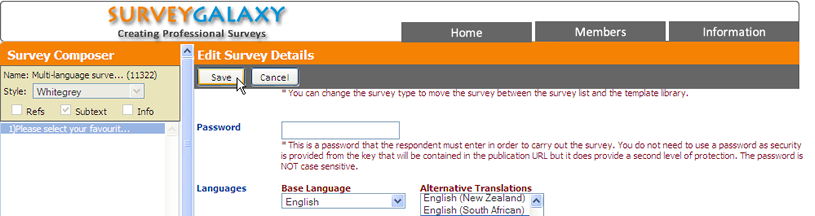
Double click on the survey item to edit the item.

The Composer will now include columns for the English(US) and
French translation.

Enter the translations for the English (US) and French and then
click on the 'Save' button.

Use the 'Language' selection box to preview the individual translations.

With the English (US) language selected the spelling of favourite/favorite
and colour/color is displayed.

With the French language selected the survey preview is displayed
in French.

When the survey is deployed the respondents will be able to select
their preferred language, it is possible to force the language if required.
Where there is a translation available of the system messages
and control buttons these will be displayed in the selected language.
Example of the survey shown with English language selected:

Example of the survey shown with English (US) language selected:

Example if the survey shown with French language selected:

|