It is sometimes desirable to personalise the survey invitation emails and for
those people that use Microsoft's Outlook 2007 application the Mail Merge facility
is ideal for this purpose.
There are many ways that the mail merge can be achieved and the best method
to use will very much depend on the format of any available mailing data. This
document specifically deals with the facility that is included with Microsoft's
Outlook 2007 application, alternative applications will no doubt have similar
facilities and the basic process of mail merge is likely to be common for all
mail merge applications.
The URL to the survey will include a reference so that the respondent can be
identified
Spam
Survey Galaxy does not advocate the use of mail merge facilities to conduct
spam campaigns.
Mailing List and information
A Mail Merge requires a source document that contains the list of names, email
addresses and other relevant information. In considering what information is
required you should take into account the information you will want to use within
the email invitation such as each person's title, first and last name and information
that, if necessary, will allow you to make selections from the full list, for
example you may want to mail separately male and females.
The source information you require may already be in the form of a list, it
could be extracted from a database or it may need to be compiled manually. For
the purpose of this document a list of names and email addresses will be compiled
into an Excel spreadsheet. Here we have compiled a list of names and titles,
political affiliation and email address.

The next step is to create a new column and assign unique reference numbers
to each address.

| Tip: To generate unique sequential reference numbers
simply enter the reference numbers for the first two items then select
the two references, click and hold on the bottom right of the selection
box and drag the selection box down to the bottom of the column and then
release, all the unique numbers will be generated automatically. |
This reference can be included in the link to run the survey so that those
that have started the survey can be identified allowing the option to issue
a periodic reminder to people who have not yet completed the survey.
The spreadsheet information can now be saved as a CSV (comma delimited) file
format.

Importing the mailing list to Microsoft's Outlook 2007
Open Microsoft's Outlook and click on the 'Contacts' tab
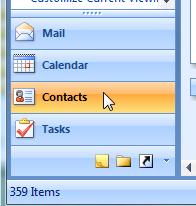
Create a new folder to store the mailing lists, by selecting the
menu options 'File', 'New Folder'.
In the 'Create New Folder' dialogue box enter a name for the new list,
highlight the 'Contacts' entry in the ''Select where to place the folder''
and then click the 'OK' button.
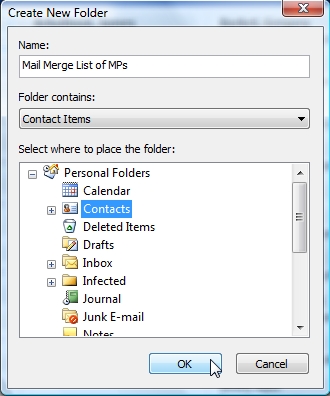
Select the new folder by clicking on the new entry that will be included in
the 'My Contacts' selection.
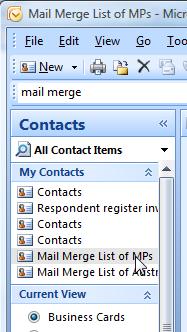
Click on 'File', 'Import and Export…' menu option.
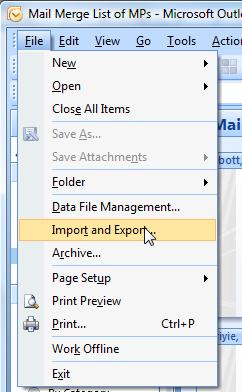
Select the ''Import from another program or file'' and click the 'Next>'
button.
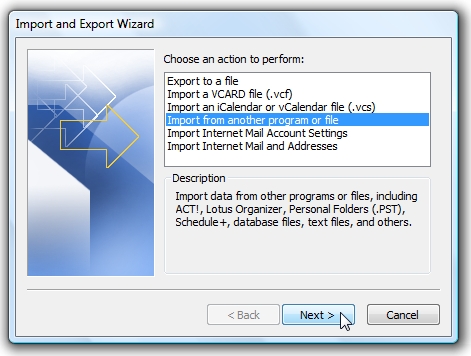
Select the 'Comma Separated Values (Windows)' and click on the 'Next>'
button.
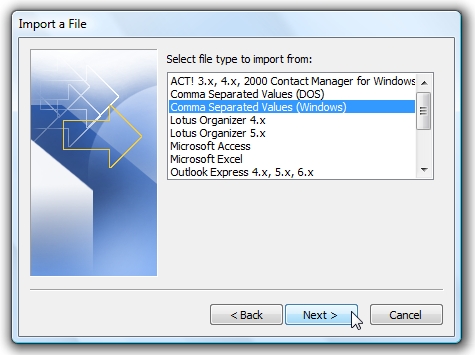
Use the 'Browse' facility to locate the CSV file saved earlier and then
click on the 'Next>' button.
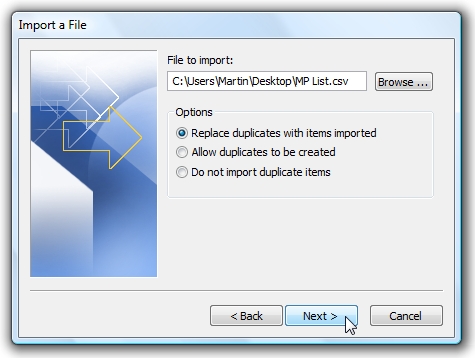
Select the destination folder by highlighting the folder created earlier and
the click on the 'Next>' button.
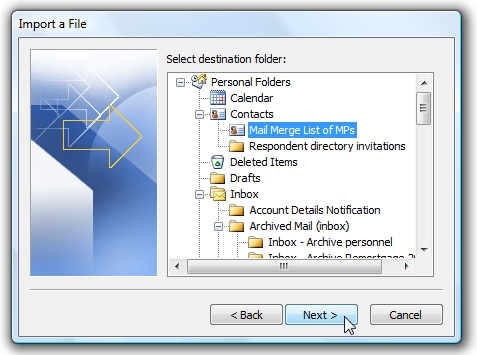
Click on the 'Map Custom Fields …' button
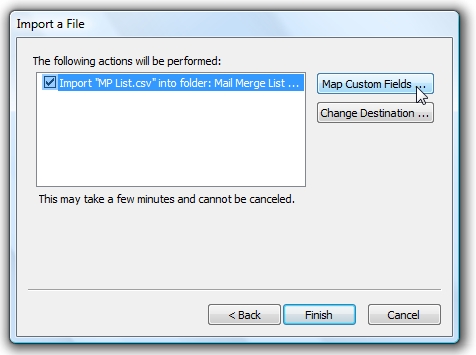
Select and drag the values from the CSV file that you want to use, displayed
on the left, to the correct 'Field' of the Microsoft Office Outlook contact
record on the right.
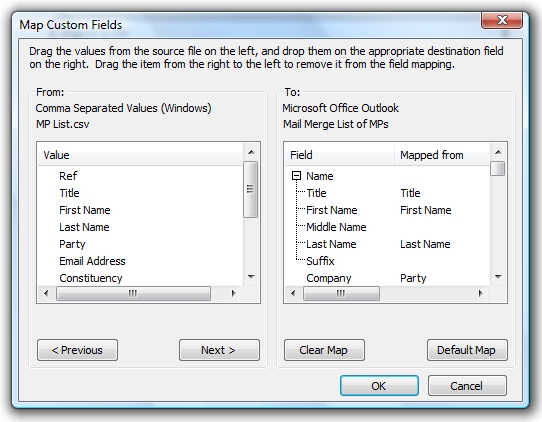
If there is no suitable field for the data you want, use the 'User' fields.
In this case this is where we will store the 'Ref' number. Click on the
'OK' button when all the data you want to use has been mapped.
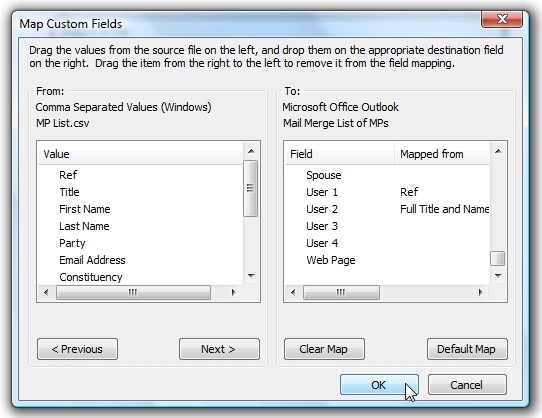
Click on the 'Finish' button
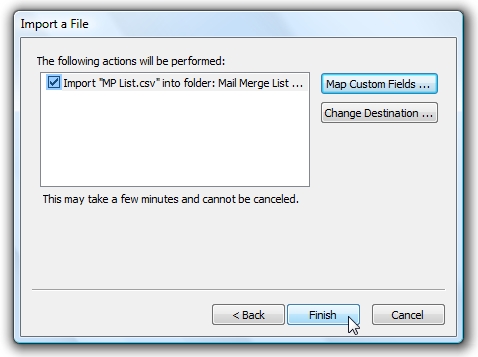
The contact information will be imported into the new contacts folder.
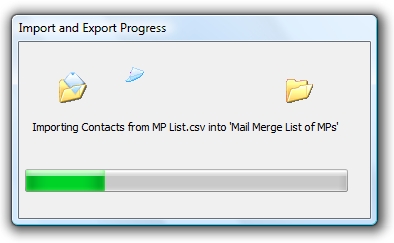
Once imported you will have a list of contacts that can then be used with Microsoft
Outlook 2007's Mail Merge facility.
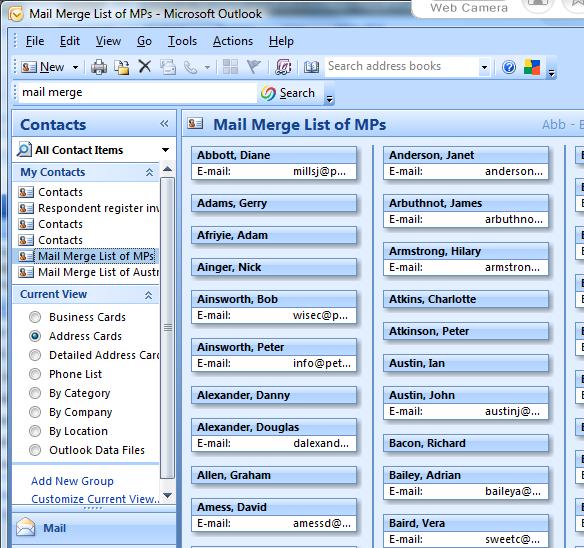
Select 'Mail Merge' from Outlook's 'Tools' menu option

You have various options that are available to you, view your Microsoft Outlook
2007 Mail Merge documentation for full details, once you have chosen the setup
that is most appropriate click on the 'OK' button.
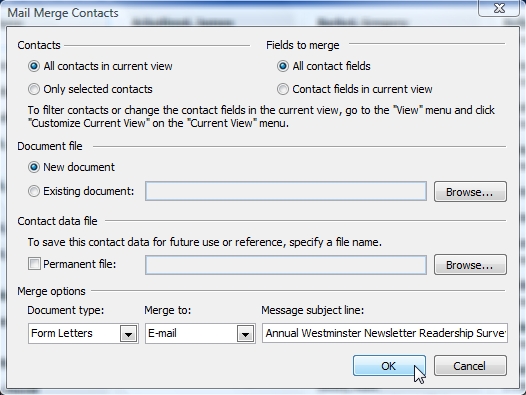
Click on Word's 'Mailings' tab
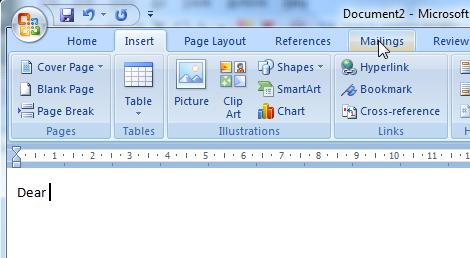
To insert a variable field click on the 'Insert Merge Field' button (Click on
the actual icon and not the list).
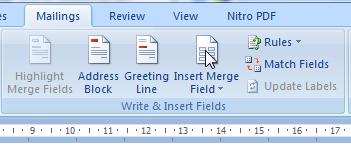
Select the 'Insert: Address Fields' option and then highlight the field
you want to use and click on the 'Insert' button.
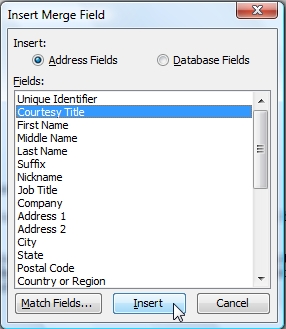
Repeat for all the fields that you want to use, for example below we have used
'Courtesy Title', 'First Name' and 'Last Name', ensuring that
there is a space between each field
.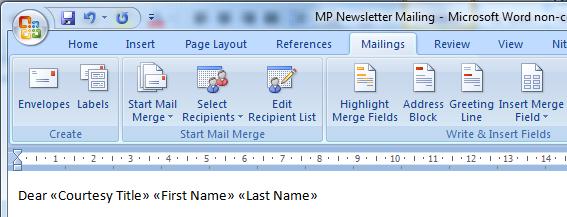
Complete the document, inserting fields where they are required.
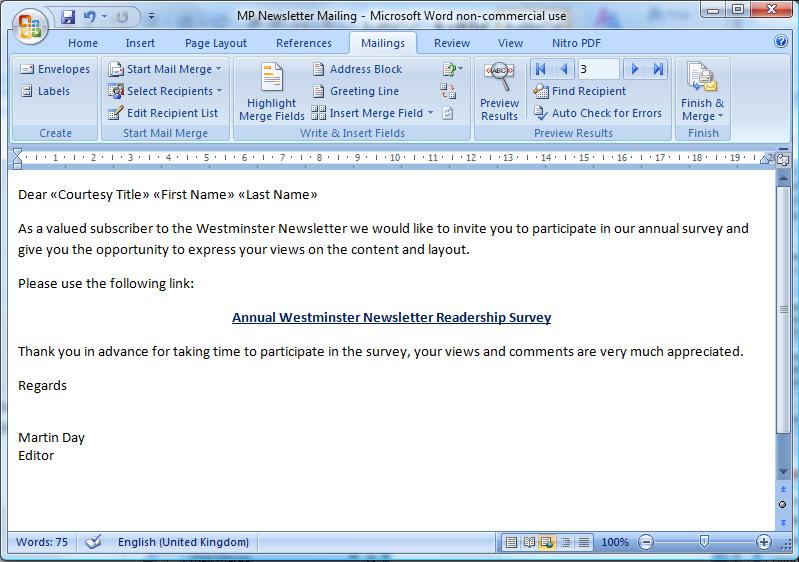
Once the document has been prepared click on the 'Start Mail Merge' option
and select the 'Step by Step Mail Merge Wizard…' option.
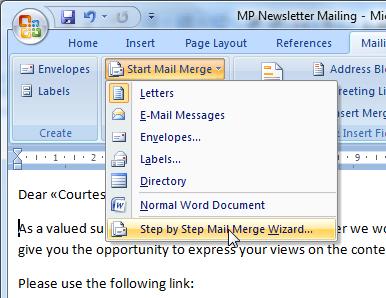
A 'Mail Merge' process box will be displayed to the right of the document.
Using the process we have used it will start at 'Step 3 of 6' and you may
want to click on the 'Previous' option twice to go back to 'Step 1'.
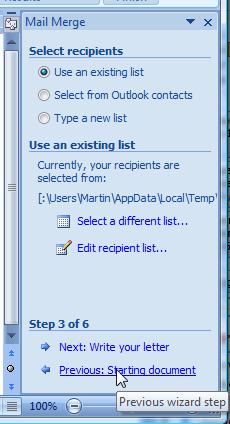
If you wish to send Emails, select the 'E-mail messages' option and then advance
to Step 2.
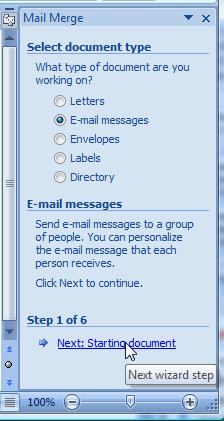
If you are satisfied with the current document, advance to Step 3.
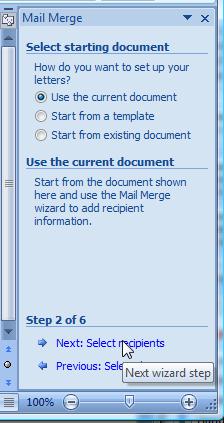
If you are satisfied with the contacts list and selection advance to Step 4.
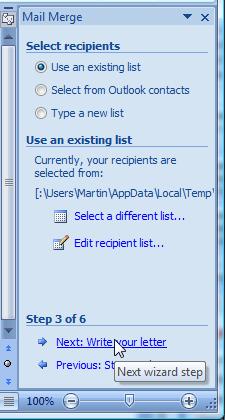
When you are satisfied with the e-mail message setup advance to Step 5.
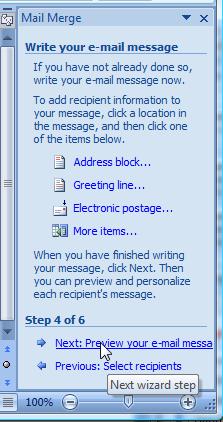
A preview of the mail merge will be displayed, you can use the 'advance' or 'reverse'
buttons to step through the contacts and be able to ensure that the fields you
have used are returning the correct information; in this case the 'Courtesy
Title', 'First Name' and 'Last Name' have been substituted with
the first contact's data.
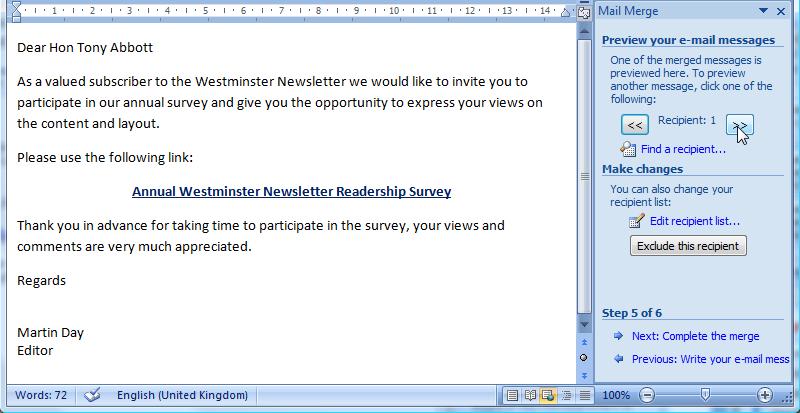
You can step back to the previous steps to make any adjustments. When you are
satisfied that the setup is complete you can advance to the final step.
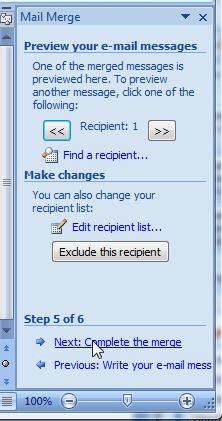
The merge will be completed differently depending on what format the final
document is to take, for an email mail merge you will need to click on the 'Electronic
Mail' option.
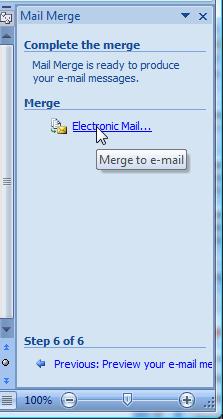
For the email option you can specify which email field from the contact fields
should be used for the email address, specify a title for the subject line and
select the format to be used for the email, please note if your mail merge contains
live links this must be set to 'HTML' for them to work.
You have the option to specify a number of records, ideal if you want to test
the final email or if you want to stagger the distribution of your mail merge.
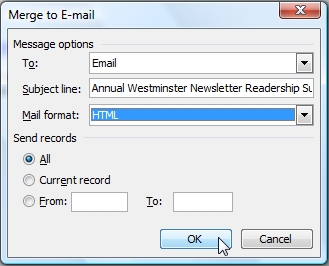
When you are ready click on 'OK', please note that the emails will be automatically
generated and sent immediately to your Outlook outbox, if you do not want the
emails to be delivered immediately (for example you might want to check them)
you will need to take steps to delay the mailing. There are many ways this can
be done please consult your Outlook 2007 help documentation for full details
but a simple method would be to temporarily set your Outlook to 'Work Offline'
prior to completing the mail merge process.
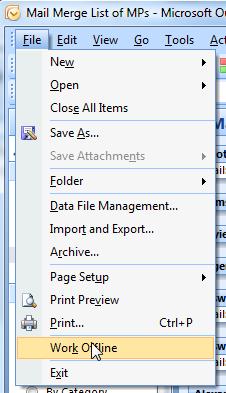
Passing a reference value with the survey's URL
Sometimes it is desirable to send a reference parameter with the survey URL
so that the respondent can be identified. The standard format for passing a
reference is as follows:
http://www.surveygalaxy.com/surPublishes.asp?k=9XXYPP8900277&Ref=0067
Where &Ref=0067 will pass the number 0067
to the survey where it will be stored with the response.
It would be logical to assume that the mail merge format to achieve
the above would be to write the link in the source document file as follows,
(where ‹‹User 1›› is the Contact
field that we mapped the reference value to):
http://www.surveygalaxy.com/surPublishes.asp?k=9XXYPP8900277&Ref=‹‹User
1››
Unfortunately, and for technical reasons, the above format will not create
an active hyperlink in the merged email message. To add a hyperlink field around
a mail merge field that will generate a hyperlink in the merged e-mail messages
the follow instructions will need to be followed.
For 2007 you will need to configure Word to add the' Insert a Field 'button.
Click on the 'Customize Quick Access Toolbar' button.
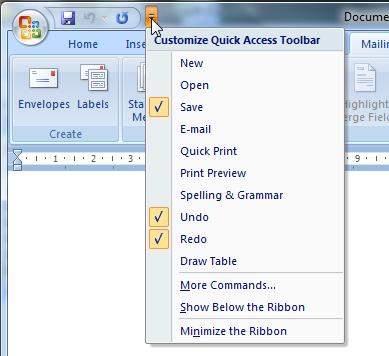
Click on the 'More Commands…'
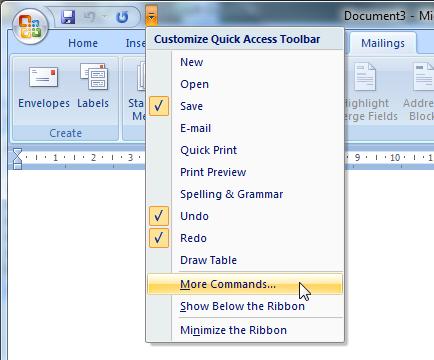
Click on the 'Insert Tab.'
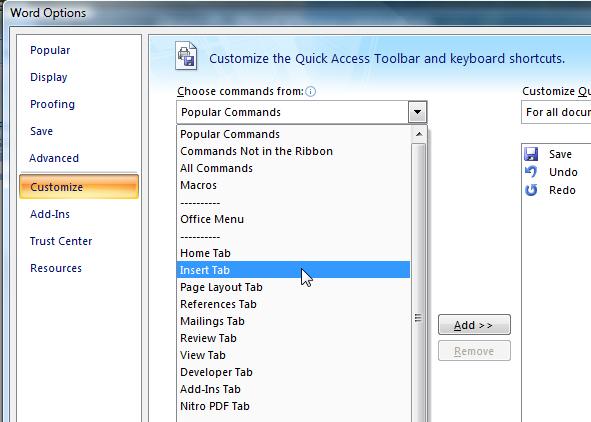
Highlight the 'Insert a Field…' option and click on the 'Add>>'
button
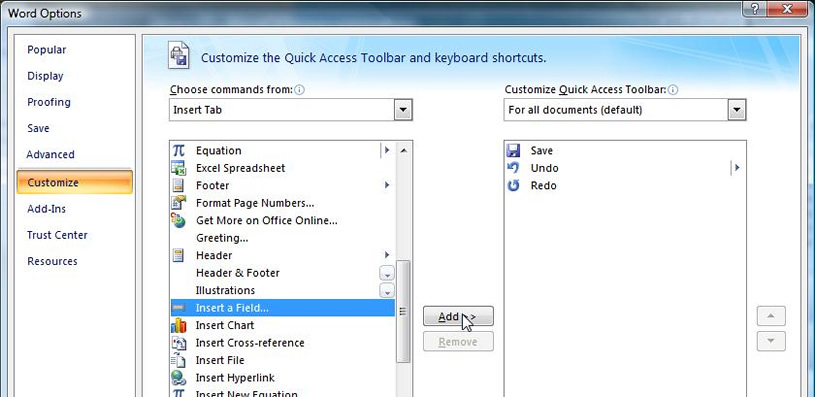
Click on the 'OK' button
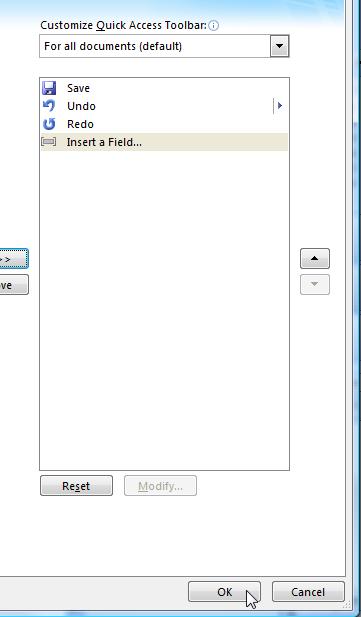
The 'Insert a Field 'button will be added to the 'Quick Access Toolbar.'
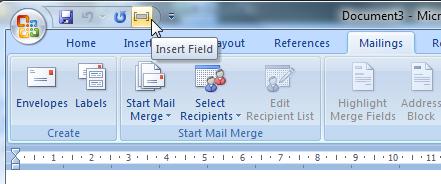
Once the 'Insert a Field 'button has been added use the following instructions
to insert a hyperlink which passes the reference.
In the source document file put the insertion point where you want the hyperlink
to appear in the e-mail message.

Click on the 'Insert a Field' button.
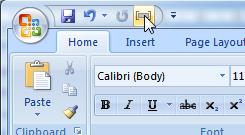
In the Field names list, highlight 'Hyperlink' and then click 'OK'.
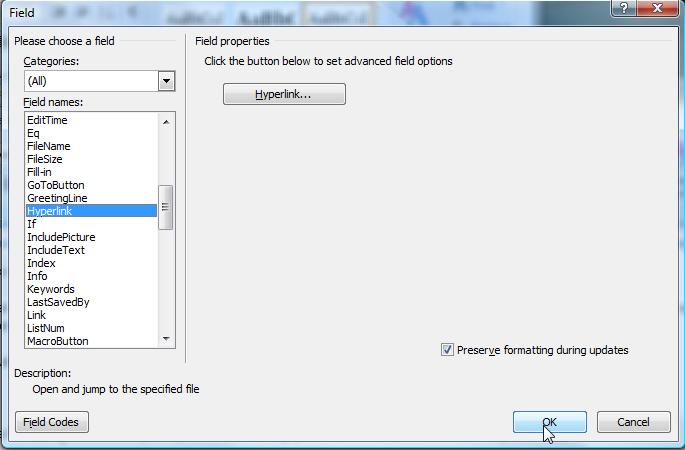
The text "Error! Hyperlink reference not valid" appears in the document.
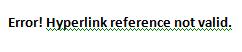
Click on middle part of the error message and press the Shift+F9 buttons. Move
the cursor to the space after the HYPERLINK.

Insert two quotation marks.

Between the two quotation marks enter the URL to the survey and add '&ref='
to the end of the survey URL i.e.

With the cursor positioned after the '&ref=' click on the 'Insert
a Field 'button.
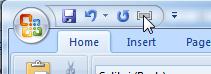
Highlight the field name 'MergeField' and click on 'OK.'
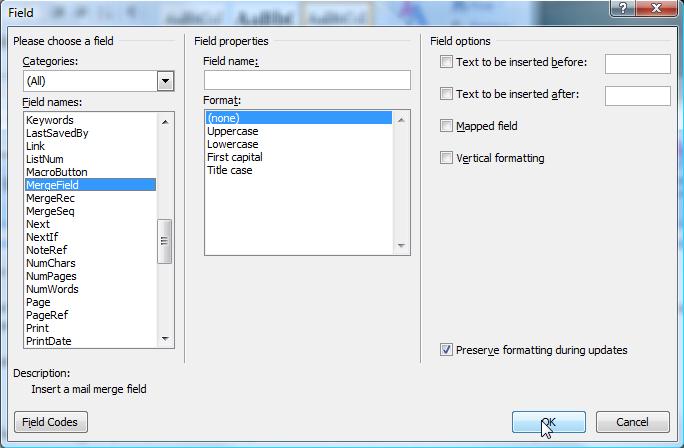
Click on the 'Fields in data source' list box.
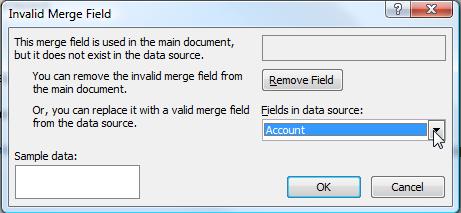
Select the field that you wish to use as the survey respondent's unique reference
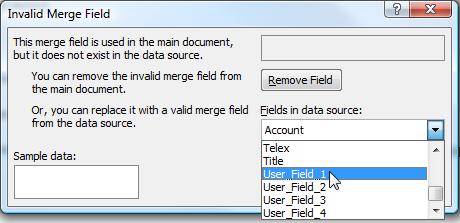
Click on 'OK.'
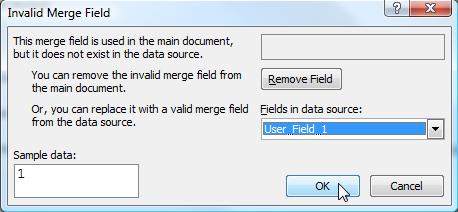
The current value of the field used will be inserted into the field i.e.

Press the Shift+F9 button and the Error! Hyperlink reference not valid. text
will be displayed again
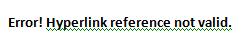
Use Insert/Overtype to edit the text, replacing the error with something meaningful
like 'Annual Survey', taking care not to delete the whole field.
Highlight the whole text and then click on the 'Change Styles' list button:
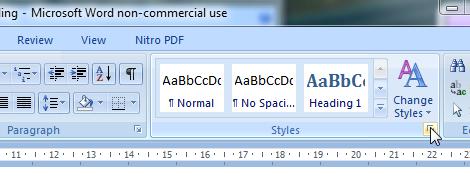
From the list select 'Hyperlink.'
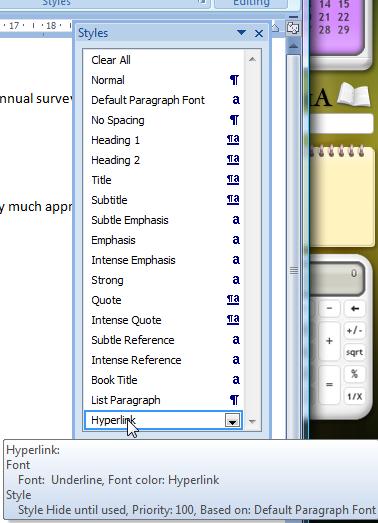
Then close the styles window.
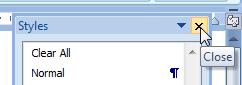
You are now ready to complete the merge process.